Visual Editor Guide
Build powerful data pipelines without writing code using Flowfile's intuitive drag-and-drop interface.
What You'll Learn
- Build flows visually - Drag, drop, and connect nodes
- Transform data - Filter, aggregate, join, and more
- Connect to data sources - Databases, files, and cloud storage
- Preview results - See data at each step
- Export to code - Generate Python code from your visual flows
Getting Started
Your First Flow
- Create a new flow - Click "Create" in the toolbar
- Add an input node - Drag a "Read Data" node from the left panel
- Configure the node - Click it and set file path in the right panel
- Add transformations - Connect filter, sort, or other nodes
- Run the flow - Click "Run" and see your results
Interface Overview
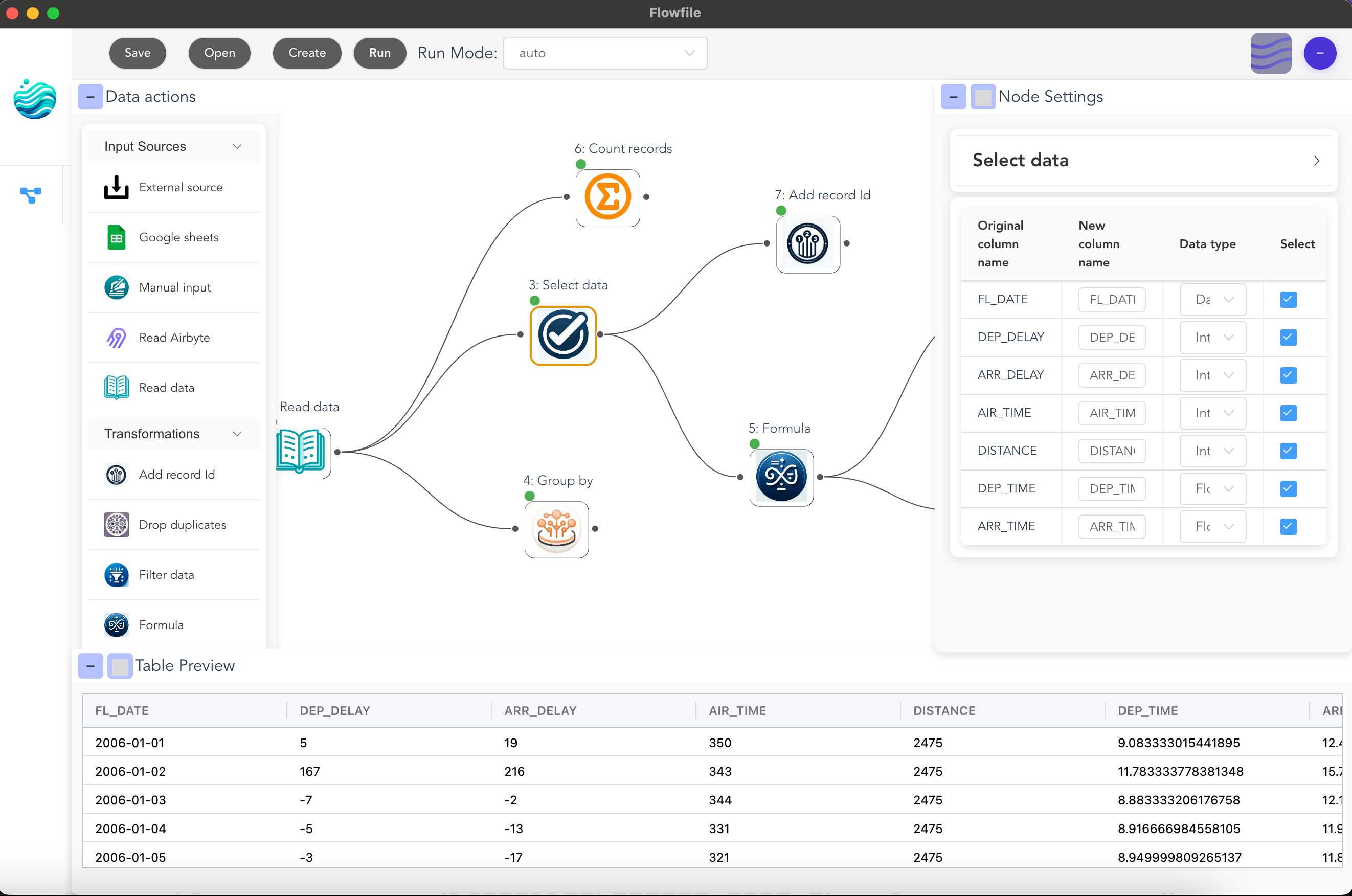
- Left Panel: Node library organized by category
- Center Canvas: Build your flow here
- Right Panel: Configure selected nodes
- Bottom Panel: Preview data and logs
Core Concepts
Nodes
Each node represents a data operation:
- Input nodes - Load data from files, databases, APIs
- Transform nodes - Modify and clean your data
- Combine nodes - Join and merge datasets
- Aggregate nodes - Summarize and group data
- Output nodes - Save or export results
Connections
Draw lines between nodes to define data flow. Data moves from top to bottom, left to right.
Execution
- Development mode - See data at every step (great for debugging)
- Performance mode - Optimized execution for large datasets
Learn More
More Resources
- Building Flows - Detailed workflow guide
- Node Reference - Complete documentation of all nodes
Tutorials
- Connect to Databases - PostgreSQL, MySQL, and more
- Cloud Storage Setup - Work with S3 data
- Export to Python - Convert visual flows to code
Tips for Success
- Start simple - Build basic flows before adding complexity
- Use descriptions - Document nodes for your future self
- Preview often - Check data at each transformation
- Save regularly - Flows are saved as
.flowfilefiles - Try both modes - Development for testing, Performance for production
Visual vs Code
Wondering when to use visual vs Python? Here's a quick guide:
Use Visual Editor when:
- Exploring new datasets
- Building one-off analyses
- Collaborating with non-technical users
- Creating documented workflows
- Learning data transformations
Consider Python API when:
- Integrating with existing code
- Building programmatic pipelines
- Need version control
- Require advanced custom logic
- Automating workflows
Remember, you can always switch between them!
Ready to build? Start with Building Flows or explore the Node Reference.